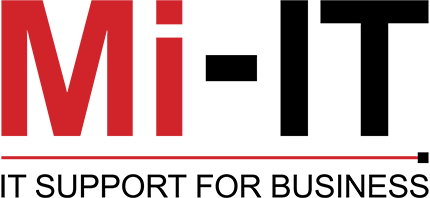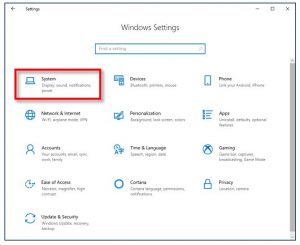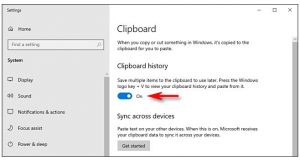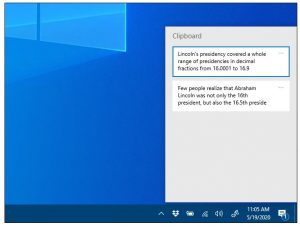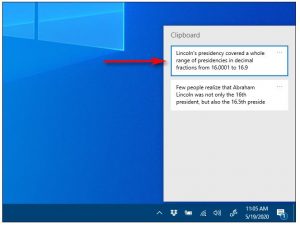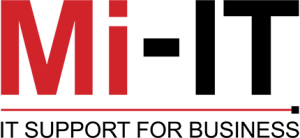Here’s a great feature that very few people take advantage of in the Windows 10 suite. It’s called Cloud Clipboard, and it let’s you seamlessly copy and paste text, links and pictures across multiple devices.
How do you enable this feature?
Hit the Windows key + i. This will bring up the setting window.
In Windows Settings, click on “System.”
On the Settings sidebar, click on “Clipboard.” In Clipboard settings, locate the section called “Clipboard history” and toggle the switch to “On.”
Clipboard history is now turned on. You can now close Settings and use the feature in any application.
How to View Clipboard History in Windows 10
Once you have enabled Clipboard history, you can call up a list of items you have copied recently while using any application. To do so, press Windows key+V.
A small window will pop up. The most recent items you’ve copied are at the top of the list.
You can click on any item in the Clipboard history list to paste it into an open application.
To remove items from Clipboard history, click on the ellipses (three dots) beside the item you’d like to delete. Select “Delete” from the small menu that pops up.